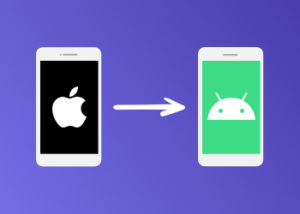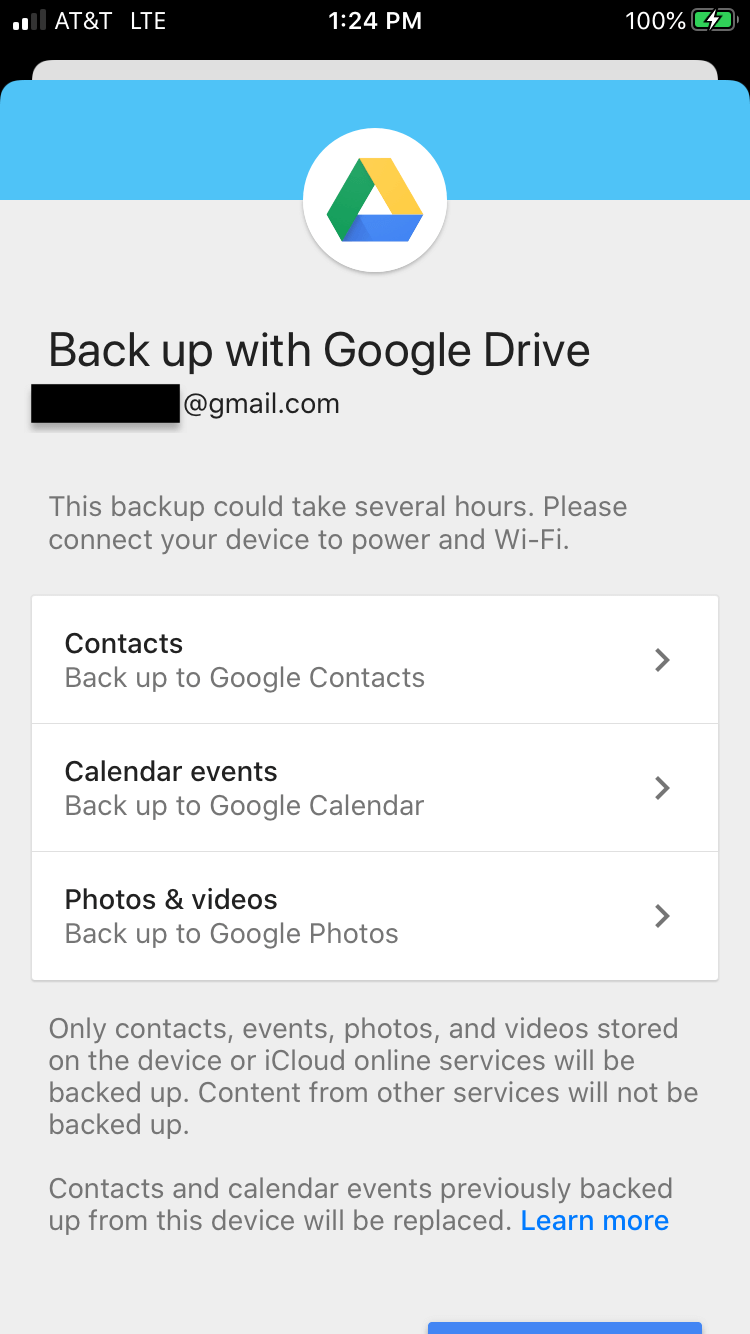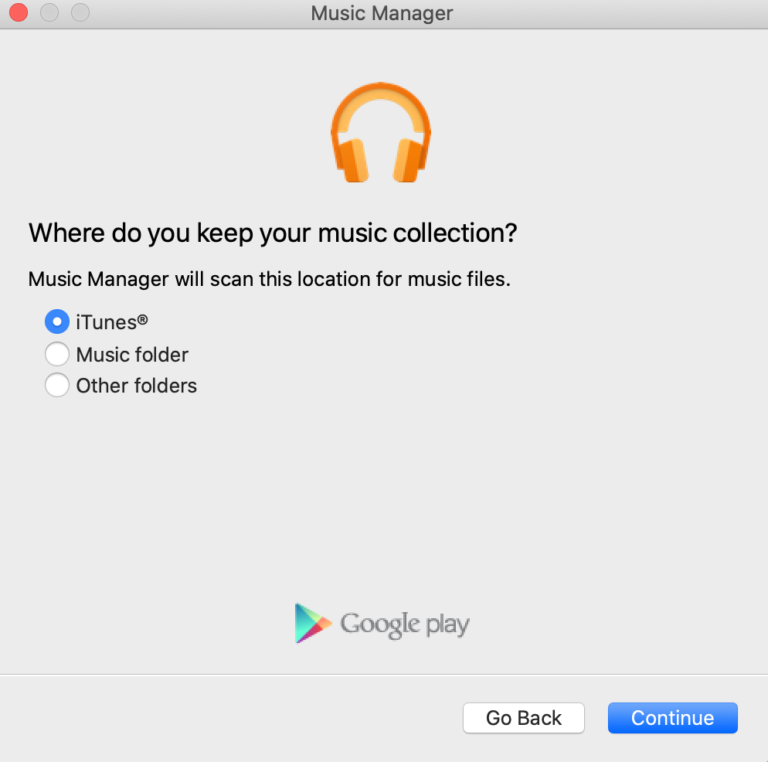But the biggest thing you should worry about when switching from being an iPhone user to being an Android user is transferring your information. We’ll walk you through the steps to do this in this article. But first, let’s talk about what you’ll lose no matter what when you switch from an iPhone to an Android phone. So, as they say, it’s out with the old, in with the new! Unfortunately, this is also true of any apps that you’ve purchased for your iPhone. While many of the same apps are available for Android, you will have to pay for them again. Say goodbye to all of those in-app purchases you made in PUBG Mobile. Some Android devices, like the Galaxy S20 Plus, will come with a USB-OTG connector in the box which allows you to directly transfer data from your iPhone quickly. If your phone doesn’t have its own syncing technology, don’t worry. There are plenty of other ways to transfer your contacts, calendar, media, and settings. We’ll walk through them now. Just download the Google Drive app on your old iPhone (if you don’t already have it). Then open the app and click on the menu in the top left corner. Select Settings and then Backup. In the backup menu you can choose to backup your contacts, calendar events, photos, and videos. Here’s what it looked like on my old iPhone 6s. When you sign in to your new Android phone, you’ll be able to access all of these files! Woohoo! That was easy. Just make sure that your iPhone is plugged in and connected to Wi-Fi when you do the backup. It can take some time and use a lot of data. First, sign in to Google Play Music using your Google account on the computer where you’ve stored your iTunes library. Then download the Music Manager from Google Play Music. Once it’s installed, open the application and select “iTunes” when it asks where you store your music. If you’re still committed to continuing to use iTunes for some reason (that sleek, bright design, perhaps) then you’re in luck. Your future iTunes purchases will automatically sync with Google Music. With most other media services, like Spotify, Netflix, or Hulu, you can just download the app on your new Android device and stream/download your content without a hitch. So, how can you transfer this trove to your iOS device to your new Android smartphone? The process is surprisingly difficult, but not impossible. There are several apps that can help you transfer your message history. The iSMS2droid app is one of the highest rated and most popular options. Download the app and follow the instructions it gives you for backing up your iPhone and retrieving the saved data. However you decide to transfer your messages between devices, be sure to turn off iMessage on your old iPhone. Otherwise you risk SMS and MMS messages being sent to your old phone instead of your new Android phone. You can set up third-party apps as your default preference (whereas iPhones still make you use the inferior Apple Maps for default navigation). You can set up your homescreen to truly reflect your unique personality. And you can even download “launcher” apps that will let you totally customize the way your Android phone looks from the moment it’s booted up. All of these new apps should allow you to really take advantage of that unlimited data plan. But, because the two interfaces are so different, you won’t be able to import/sync your settings for apps, backgrounds, security, and other parts of your phone.