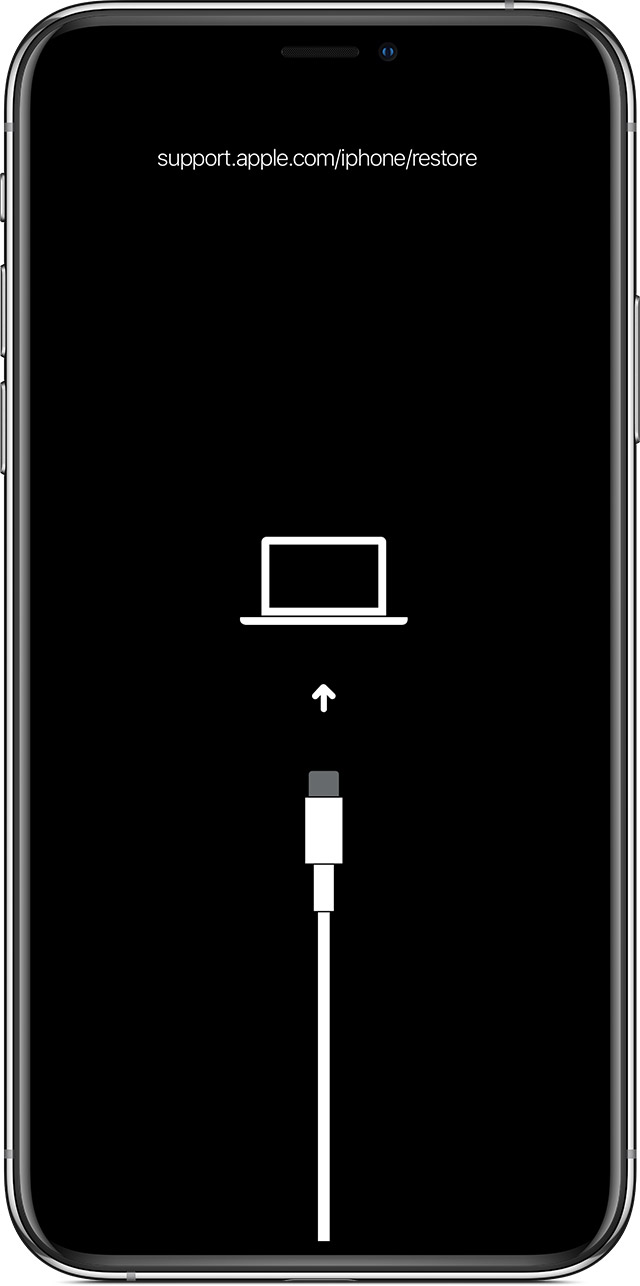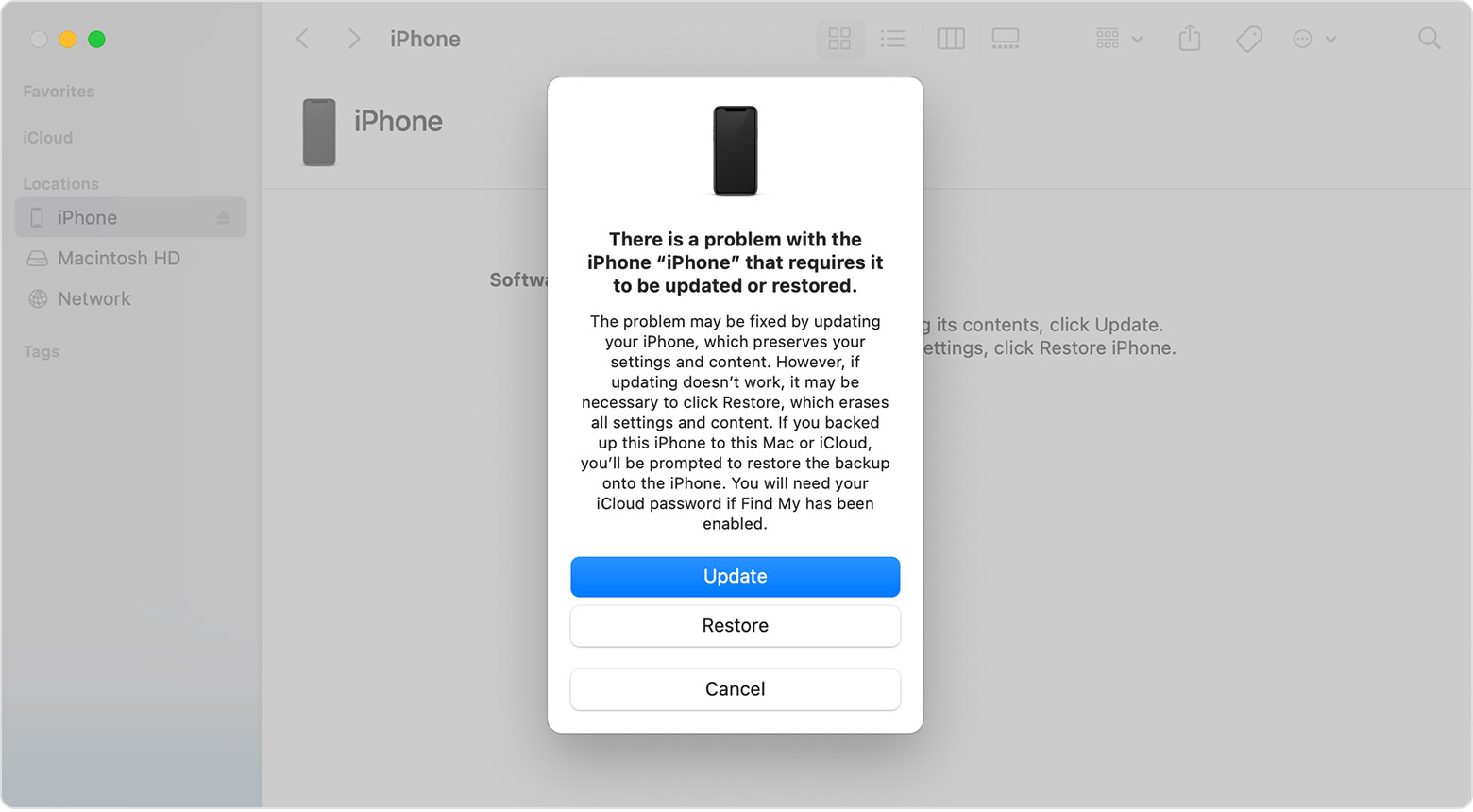Optus Mobile Review ALDI Mobile Review Amaysim Mobile Review Belong Mobile Review Circles.Life Review Vodafone Mobile Review Woolworths Mobile Review Felix Mobile Review Best iPhone Plans Best Family Mobile Plans Best Budget Smartphones Best Prepaid Plans Best SIM-Only Plans Best Plans For Kids And Teens Best Cheap Mobile Plans Telstra vs Optus Mobile Optus NBN Review Belong NBN Review Vodafone NBN Review Superloop NBN Review Aussie BB NBN Review iiNet NBN Review MyRepublic NBN Review TPG NBN Review Best NBN Satellite Plans Best NBN Alternatives Best NBN Providers Best Home Wireless Plans What is a Good NBN Speed? Test NBN Speed How to speed up your internet Optus vs Telstra Broadband ExpressVPN Review CyberGhost VPN Review NordVPN Review PureVPN Review Norton Secure VPN Review IPVanish VPN Review Windscribe VPN Review Hotspot Shield VPN Review Best cheap VPN services Best VPN for streaming Best VPNs for gaming What is a VPN? VPNs for ad-blocking The instructions for force restarting your iPhone depend on what model you have.
If you have an iPhone 12, 11, X, XS, XR, 8 and SE (2020), you’ll have to press and quickly release the volume up button, press and quickly release the volume down button, then press and hold the power button on the side. Release when you see the Apple logo appear. To force restart an iPhone 7, press and hold both the volume down button and the power button on the side at the same time. Release when you see the Apple logo appear. For iPhone 6S and earlier models, press and hold both the power button (located either on the right side or the top of your iPhone) and the home button at the same time. Release when you see the Apple logo appear.
If your screen is still responding, simply press and hold the power button until power options appear, then tap and hold “Power Off” until you see “Reboot to safe mode” appear. Tap on it, and your phone should restart in safe mode. If your screen is not responding, you can use your device’s buttons to reboot. With your device powered off, press and hold the power button and one of the volume buttons (if one doesn’t work, try the other) until your phone reboots into safe mode. Even though safe mode can increase your phone’s performance, you won’t want to keep it in safe mode for regular use as it does limit what you can do with your phone. To exit safe mode, simply restart your device as usual. If that doesn’t work, check your notifications - you should be able to turn off safe mode from there. If the above steps aren’t working for your device, contact your phone’s manufacturer as they may have a slightly different process. Aside from keeping your phone’s software (including third-party apps) up to date, closing apps after use and deleting unused data and apps, there isn’t much more that can be done. If you purchased your phone relatively recently (i.e. in the last year or so), it may still be under warranty, so your first port of call should always be to the manufacturer. If your issue is due to faulty hardware or software, they should be able to help you out. If it’s an older phone, unfortunately, the constant freezes may simply be due to your phone’s age. Despite how expensive they are, smartphones are rarely built to last more than a few years. If that’s the case for your device, it might be time to bite the bullet and upgrade. For those on a budget, check out our picks for the best cheap smartphones and best mid-range phones.. If you’d prefer the latest and greatest, here are the most popular phones right now.