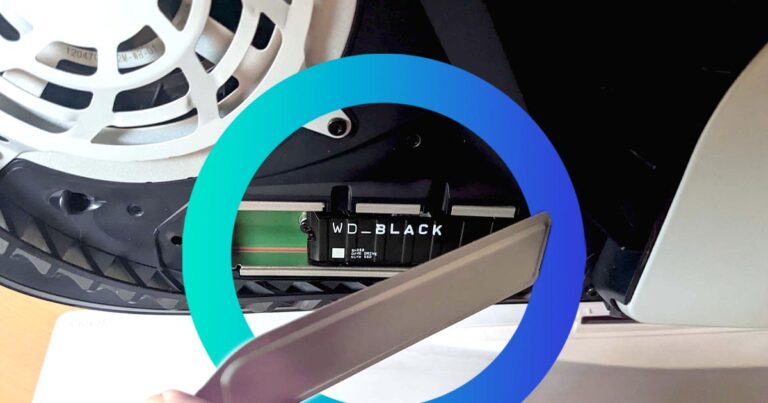Optus Mobile Review ALDI Mobile Review Amaysim Mobile Review Belong Mobile Review Circles.Life Review Vodafone Mobile Review Woolworths Mobile Review Felix Mobile Review Best iPhone Plans Best Family Mobile Plans Best Budget Smartphones Best Prepaid Plans Best SIM-Only Plans Best Plans For Kids And Teens Best Cheap Mobile Plans Telstra vs Optus Mobile Optus NBN Review Belong NBN Review Vodafone NBN Review Superloop NBN Review Aussie BB NBN Review iiNet NBN Review MyRepublic NBN Review TPG NBN Review Best NBN Satellite Plans Best NBN Alternatives Best NBN Providers Best Home Wireless Plans What is a Good NBN Speed? Test NBN Speed How to speed up your internet Optus vs Telstra Broadband ExpressVPN Review CyberGhost VPN Review NordVPN Review PureVPN Review Norton Secure VPN Review IPVanish VPN Review Windscribe VPN Review Hotspot Shield VPN Review Best cheap VPN services Best VPN for streaming Best VPNs for gaming What is a VPN? VPNs for ad-blocking Like the PlayStation 4, the PlayStation 5 supports external hard drives for storage expansion. You can connect pretty much any external hard drive to boost storage, but there is a catch. External hard drives are only useful for storing PlayStation 4 games, so you can’t just plug in an external hard drive to store more PlayStation 5 games. For new-gen games, you’ll need some tools and you’ll want to be comfortable getting inside your PlayStation 5 to access the purpose-built M.2 solid-state drive (SSD) storage expansion port. Here are the official M.2 SSD requirements according to Sony:
Interface: PCI-express Gen4x4 M.2 NVMe SSD (Key M) Storage: 250GB (minimum) to 4TB (max capacity) Supported sizes: 2230, 2242, 2260, 2280, 22110 Size (including heat-dissipation mechanism): 25x11.25mm thickness (max); 30/40/60/80/110mm length Sequential read speed: 5500MB/s (or faster) is recommended Socket type: Socket 3 (Key M)
Note that Sony notes you should have the latest system software update installed before fully powering off the PlayStation 5. We also advise checking for a disc in the PlayStation 5 before fully powering off (eject if you find one). For the M.2 SSD size, Sony notes that the thickness can be up to 8mm from above the board and up to 2.45mm from below the board. The M.2 SSD you buy should have a cooling structure, like a heatsink or other heat-dissipation method, to stop the drive from overheating inside the PlayStation 5 console. Sony recommends working on a flat surface (with some kind of protective covering) in a well-lit room. Optionally, grab a small torch, which I didn’t have any use for. Touch a metal-grounded object to remove any potential static electricity from your body before you get started. Sony also advises waiting a while for your PlayStation 5 to cool down before proceeding. If you want to change where games are installed, go to ‘Settings’, ‘Storage’, then ‘Installation Location’. There’s a drop-down option for internal storage or the M.2 SSD. That’s it! Enjoy the expanded storage. If there are any issues playing new-gen games from M.2 SSD storage, Sony advises copying those particular titles over to the default internal drive